The Ultimate Motorola FRP Bypass Guide (Android 14 Edition)
MAS ABAJO
Factory Reset Protection (FRP) is an essential security measure introduced by Google to protect Android devices from unauthorized access, especially in cases of theft or loss. However, this feature can sometimes pose a challenge to legitimate users who, for various reasons, need to bypass the FRP lock. With the release of Android 14, Google has implemented even stricter security measures, making it more challenging to bypass FRP on Motorola devices. This guide will provide a comprehensive and updated method for bypassing the FRP lock on Motorola devices running Android 14, ensuring you can regain access to your device.
Understanding Factory Reset Protection (FRP)
Factory Reset Protection is a security feature designed to prevent unauthorized access to your Android device after a factory reset. It works by requiring the user to enter the Google account credentials that were last used on the device. This means that if someone resets your phone without your permission, they won't be able to use it without knowing your Google account details. While this feature is beneficial in protecting your data, it can become a significant hurdle if you forget your account credentials or if you purchase a second-hand device that is still linked to the previous owner's account.
Why You Might Need to Bypass FRP
There are several legitimate reasons why you might need to bypass the FRP lock on a Motorola device:
- **Forgotten Credentials**: If you've forgotten the Google account username or password associated with your device, you may find yourself locked out after a factory reset.
- **Second-Hand Devices**: If you've purchased a used Motorola device, it might still be linked to the previous owner's Google account, preventing you from setting it up with your own account.
- **Technical Issues**: In some cases, technical glitches or errors during the reset process can lead to an FRP lock, even if you have the correct account credentials.
Preparing for the Bypass Process
Before you begin the FRP bypass process, there are a few things you need to prepare:
- **Stable Wi-Fi Connection**: Ensure that your device is connected to a stable Wi-Fi network. A reliable internet connection is crucial for downloading necessary tools and completing the bypass process.
- **Battery Charge**: Make sure your device has at least a 50% charge to prevent it from shutting down during the process.
- **Another Device or Computer**: Having access to another device or computer will be helpful for downloading necessary files and following instructions.
Step-by-Step Guide to Bypass FRP on Motorola (Android 14)
This method is designed to bypass the FRP lock on Motorola devices running Android 14. It has been tested and proven to work, but it’s important to follow each step carefully.
Step 1: Power On the Device
Start by powering on your Motorola device and connect it to a Wi-Fi network. During the initial setup, you will eventually reach the Google account verification screen. This is where the FRP lock activates, preventing further progress without the correct Google account credentials.
Step 2: Access the Emergency Dialer
At the Google account verification screen, tap on the "Emergency Call" option. This will bring up the emergency dialer, where you can enter emergency numbers. However, for the FRP bypass, you will enter a specific code that opens a hidden menu on the device.
Step 3: Enter the Secret Code
In the emergency dialer, enter the following code: *#*#4636#*#*. This code is designed to open the Testing menu, which provides access to various system information and settings. Once the code is entered, the Testing menu should appear on your screen.
Step 4: Access the Browser
Within the Testing menu, locate and select the "Usage Statistics" or "Phone Information" option. Depending on your specific device model, this option might vary. After selecting this option, you should see a list of apps or information. Tap on the back button, and this action should bring up the Google Chrome browser or another web browser installed on your device.
Step 5: Download the FRP Bypass APK
In the browser, navigate to a trusted website where you can download the FRP Bypass APK. This tool is essential for bypassing the FRP lock. Once the APK file is downloaded, you will need to install it on your device.
Step 6: Enable Installation from Unknown Sources
Before you can install the FRP Bypass APK, you must enable installation from unknown sources. To do this, go to the device's "Settings" by navigating through the browser or by searching for the settings directly from the download screen. Once in the settings, find the "Security" section and enable the "Unknown Sources" option. This will allow you to install apps that are not from the Google Play Store.
Step 7: Install and Run the FRP Bypass APK
After enabling installation from unknown sources, locate the downloaded FRP Bypass APK file and install it on your device. Once the installation is complete, open the app. The FRP Bypass tool will guide you through the process of bypassing the Google account verification.
Step 8: Access Device Settings
With the FRP Bypass APK running, you should now be able to access the device's main settings menu. In the settings, navigate to the "Accounts" section and find the Google account currently linked to the device. Select the account and choose the option to remove it. This action will unlink the Google account from the device, effectively bypassing the FRP lock.
Step 9: Perform a Factory Reset
Once the Google account has been removed, return to the main settings menu and perform a factory reset on the device. This step is crucial to ensure that the device is completely reset and that the FRP lock is fully removed. Go to "Settings" > "System" > "Reset" > "Factory data reset" and follow the on-screen instructions to reset the device.
Step 10: Set Up the Device
After the factory reset is complete, your Motorola device will reboot and take you back to the initial setup screen. This time, when you reach the Google account verification step, you should be able to skip it or sign in with a new Google account without any issues.
Additional Tips and Precautions
- **Use Trusted Sources**: When downloading the FRP Bypass APK or any other tools, always use trusted sources to avoid downloading malicious software that could harm your device.
- **Backup Important Data**: Before performing any factory reset, ensure that all important data is backed up, as the reset process will erase all data on the device.
- **Stay Updated**: Google regularly updates Android to patch security vulnerabilities. While this guide is up-to-date for Android 14, future updates may require different methods or tools. Always check for the latest information before attempting a bypass.
Conclusion
Bypassing the FRP lock on Motorola devices running Android 14 can be a daunting task due to the increased security measures. However, by carefully following the steps outlined in this guide, you can successfully regain access to your device. Whether you’ve forgotten your Google account credentials or purchased a second-hand device, this method offers a reliable solution to bypass the FRP lock and continue using your Motorola device.
1 SIN PC ELIMINAR CUENTA GOOGLE SAMSUNG ANDROID 14/12/13
👇🏻👇🏻👇🏻👇🏻👇👇👇👇👇👇👇🏻👇🏻
2 SIN PC DESBLOQUEAR RECUPERAR CUENTA GOOGLE GMAIL ANDROID 13/14
👇🏻👇🏻👇🏻👇🏻👇👇👇👇👇👇👇🏻👇🏻
3 ELIMINAR CUENTA GOOGLE SAMSUNG ANDROID 14/12/13
👇🏻👇🏻👇🏻👇🏻👇👇👇👇👇👇👇🏻👇🏻
4 ELIMINAR CUENTA GOOGLE SAMSUNG ANDROID 14/12/13
👇🏻👇🏻👇🏻👇🏻👇👇👇👇👇👇👇🏻👇🏻
5 ELIMINAR CUENTA GOOGLE SAMSUNG ANDROID 14/12/13
👇🏻👇🏻👇🏻👇🏻👇👇👇👇👇👇👇🏻👇🏻
6 SALTAR CUENTA DE GOOGLE SAMSUNG ANDROID 11/12/13
👇🏻👇🏻👇🏻👇🏻👇👇👇👇👇👇👇🏻👇🏻
7 COMO ELIMINAR CUENTA DE GOOGLE SAMSUNG ANDROID 10 Y 11 Y 13/12/14
👇🏻👇🏻👇🏻👇👇👇👇👇🏻👇🏻👇🏻👇
8 COMO QUITAR CUENTA DE GOOGLE SAMSUNG ANDROID 10 Y 11 Y 12/13
👇🏻👇🏻👇🏻👇👇👇👇👇🏻👇🏻👇🏻👇
9 ELIMINAR CUENTA GOOGLE SAMSUNG ANDROID 14/12/13 TODOS MTK SIN COSTO
👇🏻👇🏻👇🏻👇👇👇👇👇🏻👇🏻👇🏻👇
10 ELIMINAR CUENTA DE GOOGLE SAMSUNG ANDROID 13/14
👇🏻👇🏻👇🏻👇🏻👇👇👇👇👇👇👇🏻👇🏻
SI NO TIENES MEMORIA MICRO SD SOLUCIÓN PARA PASAR APLICACIONES DIRECTAMENTE SIN UTILIZAR MEMORIA SD FÁCIL Y SENCILLO
HOLA QUERIDOS AMIGOS NOS GUSTARIA APOYARNOS CON UNA DONACION A BENEFICIO DEL CANAL
HOLA QUERIDOS AMIGOS QUEREMOS QUE NOS APOYEN CON UNA DONACIÓN BENÉFICA PARA EL CANAL
SÍGUENOS EN INSTAGRAM
Estoy en Instagram como @androidetvoficial https://instagram.com/androidetv_?igshid=OGQ5ZDc2ODk2ZA==
LINK DIRECTO DE DESCARGA MEDIAFIRE

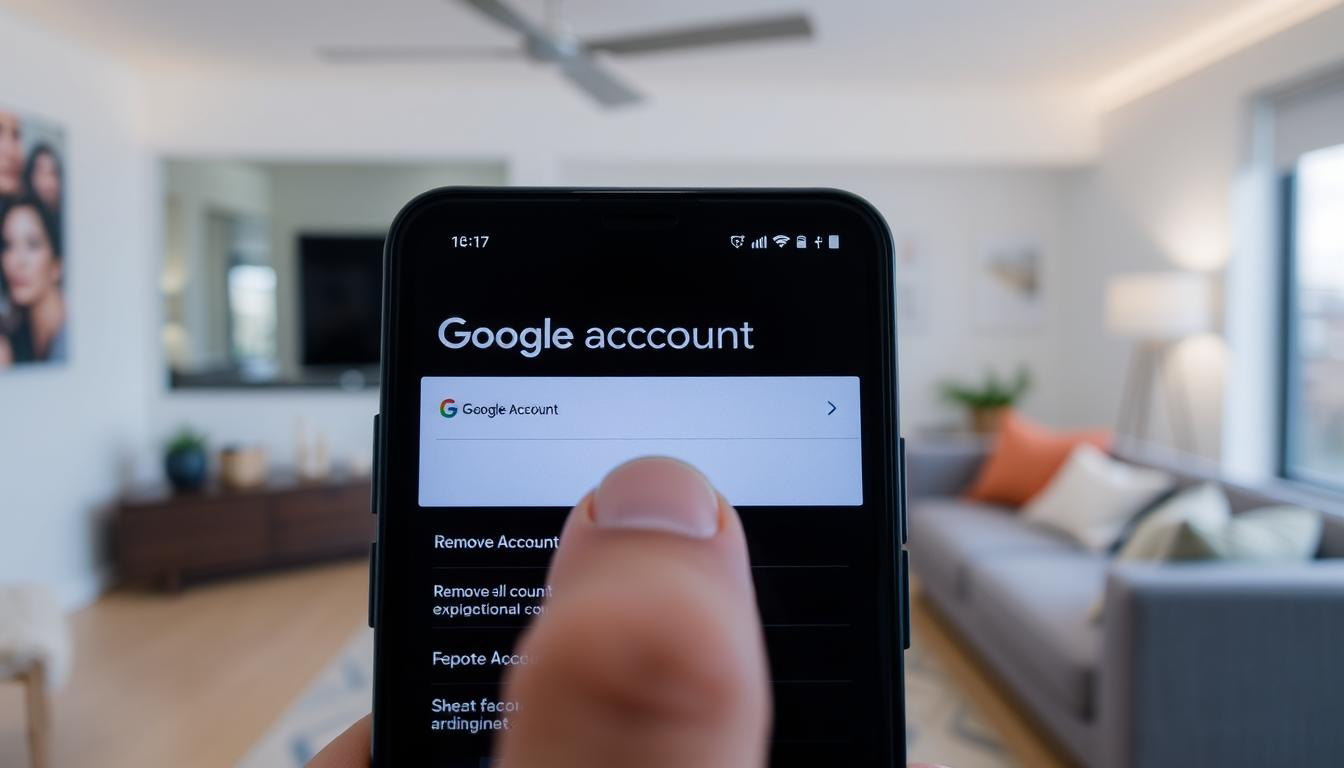

Post a Comment